The Custom Banner Plugin is an extension for Grav CMS which adds a custom banner to your Grav site.

Installation
Installing the Custom Banner plugin can be done in one of three ways: The GPM (Grav Package Manager) installation method lets you quickly install the plugin with a simple terminal command, the manual method lets you do so via a zip file, and the admin method lets you do so via the Admin Plugin.
GPM Installation (Preferred)
To install the plugin via the GPM, through your system's terminal (also called the command line), navigate to the root of your Grav-installation, and enter:
bin/gpm install custom-bannerThis will install the Custom Banner plugin into your /user/plugins-directory within Grav. Its files can be found under /your/site/grav/user/plugins/custom-banner.
Manual Installation
To install the plugin manually, download the zip-version of this repository and unzip it under /your/site/grav/user/plugins. Then rename the folder to custom-banner. You can find these files on GitHub or via GetGrav.org.
You should now have all the plugin files under
/your/site/grav/user/plugins/custom-bannerNOTE: This plugin is a modular component for Grav which may require other plugins to operate, please see its blueprints.yaml-file on GitHub.
Admin Plugin
If you use the Admin Plugin, you can install the plugin directly by browsing the Plugins-menu and clicking on the Add button.
Configuration
Manual Configuration
Before configuring this plugin, you should copy the user/plugins/custom-banner/custom-banner.yaml to user/config/plugins/custom-banner.yaml and only edit that copy.
Here is the default configuration and an explanation of available options:
enabled: true
content: Custom Text added by the <b>Custom Banner</b> plugin (disable plugin to remove)
position: bottom
button-text: Click me...
button-url: /route-to-page/you-want-to/link-to
dismiss-text: Dismiss
dismiss-button: true
bg-colour: '#EC565C'
fg-colour: 'rgba(255, 255, 255, 0.80)'
box-shadow: true
exclude-pages:
- /route-to-page/you-want-to/excludeYou can also overwrite the style defined in custom-banner/css/custom-banner.css with your own css rules.
Admin Plugin
It's much easier to configure the plugin using the Admin Plugin through the plugin settings page. If you use the Admin Plugin, a file with your configuration named custom-banner.yaml will be saved in the user/config/plugins/-folder once the configuration is saved in the Admin.
Usage
To add a banner to your site simply enable the plugin and change the content and colors as required.
Credits
I pretty much copied the style and format of the premium banner from the Grav Site and just wrapped it up in a plugin for ease of use - so thanks to the Grav Team for doing most of the legwork.
To Do
- [x] Add a button to make the banner hideable (for the session? by setting a cookie?)
- [ ] Add more position options, such as left and right
- [ ] Translations (help needed)
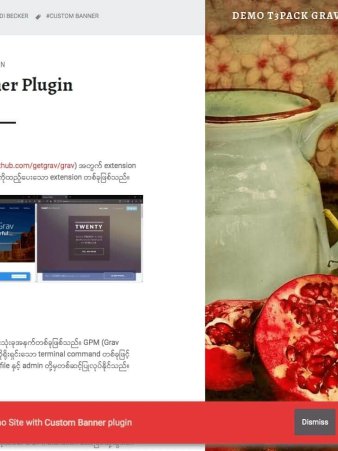
0 Comments: